 |
Outlook Email Extractor v2.2 |
Outlook Email Extractor - extract email addresses and sender name from Outlook in to CSV and EXCEL format.Outlook Email Extractor extracts email addresses from Outlook in to csv and excel formats in one click. Extract email addresses with sender name from cc, bcc, sender, recipients, subject and mail body of Outlook emails. It allows you to select any mail folders (inbox, sent items, outbox, drafts, deleted items and other user folders) from all configured mail accounts in Microsoft Outlook. Outlook Email Extractor removes duplicate email addresses automatically and provide only valid email addresses list from Outlook and can be saved in excel, csv and txt file formats. |
| Free Trial Download View Detail Order Now |
How to Extract Email Addresses from Outlook?Note : Before using the application you must ensures that Microsoft Outlook email client installed on the computer and mail account configured. |
|
Step 1: First you close Microsoft Outlook (if any opened). Start Outlook Email Extractor v2.2 and select an Outlook profile from "Profile" dialog that would open just on start Outlook Email Extractor v2.2 (Image-1). If you are unable to see "Profile" dialog, Please check in Taskbar (Image-2). License Registration window would not open if you registered the software license. You can close the window. |
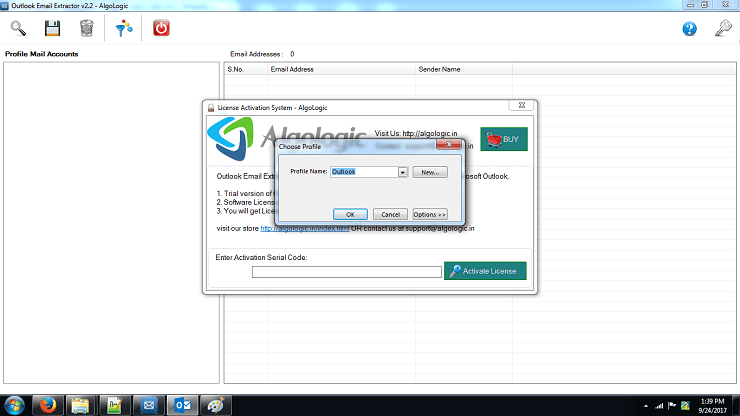
|
| Image-1 |
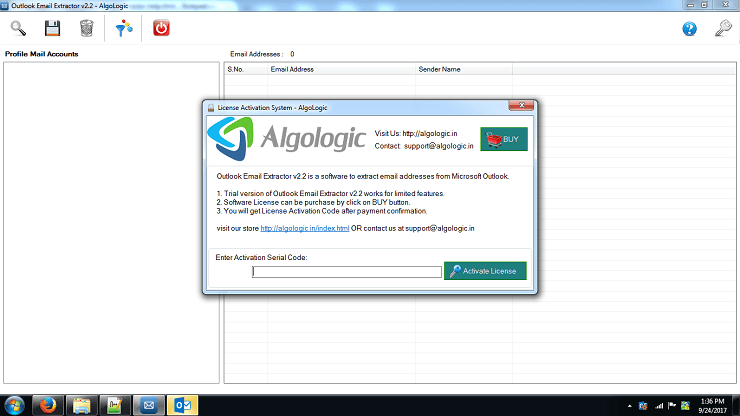 |
| Image-2 |
Step 2: On selection of an Outlook profile, All mail folders of Outlook filled in left pane in tree structure (Image-3). You can checked-unchecked any mail folder(s) from which you want to extract email addresses and email sender name. |
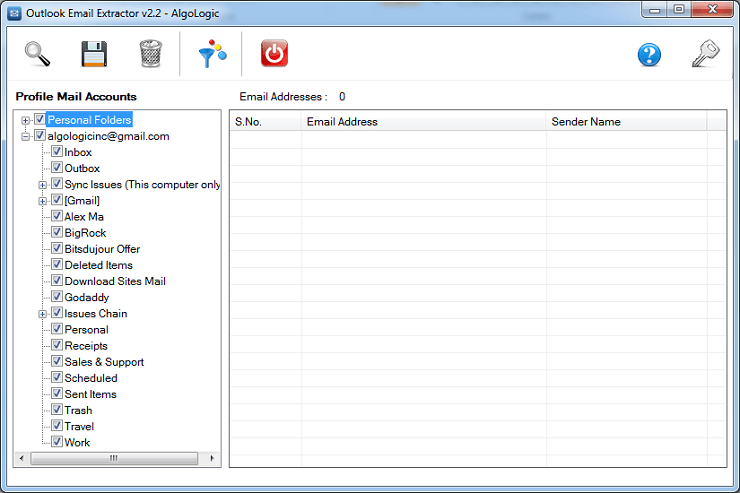 |
| Image-3 |
Step 3: Extract Email Addresses from Outlook Emails. Click on "Search" icon to extract email addresses from Outlook emails (Image-4). If Microsoft Outlook ask for access, Please Allow Access for maximum time (Image-5). |
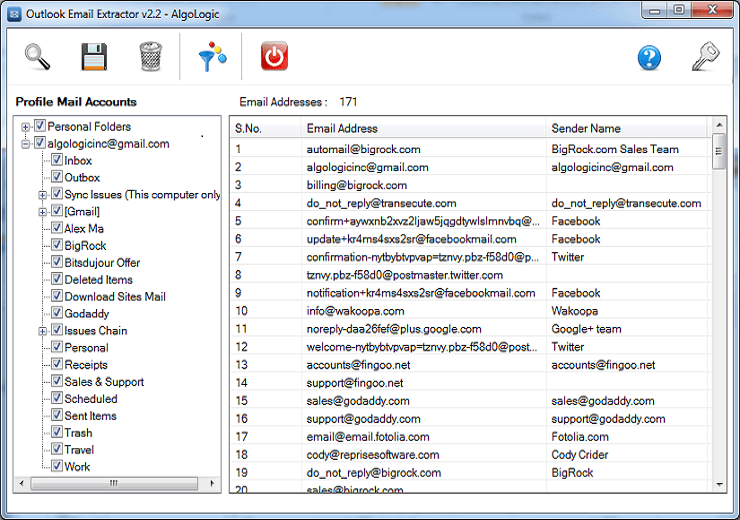 |
| Image-4 |
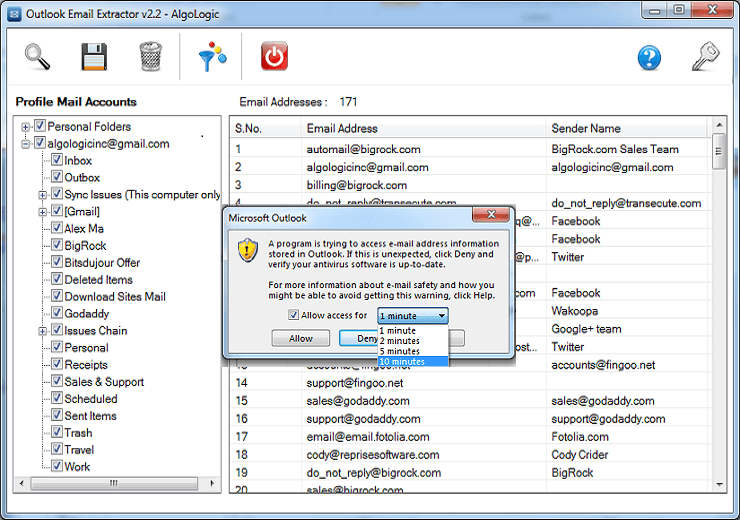 |
| Image-5 |
Apply Filter on Extracted Email Addresses list. |
With the help of filters, you can display or remove email addresses having keywords in email addresses (Image-6). |
 |
| Image-6 |
Software License Registration. |
After payment done, you would receive a license serial code that can be entered into registration window => click on "Activate License" button. On successful license registration you would be able to use full featured software (Image-7). |
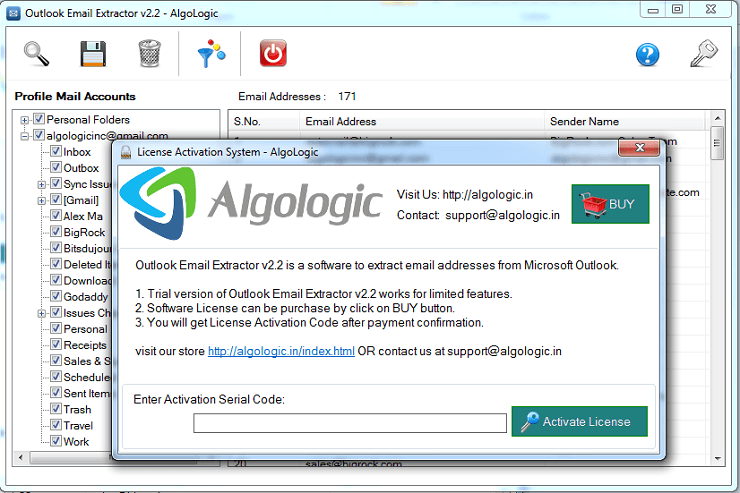
|
| Image-7 |
 Outlook Email Extractor Pro
View Detail
Outlook Email Extractor Pro
View Detail Thunderbird Email Extractor
View Detail
Thunderbird Email Extractor
View Detail Website PDF Email Extractor
View Detail
Website PDF Email Extractor
View Detail Website Email Extractor Online
View Detail
Website Email Extractor Online
View Detail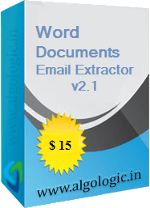 Word Document Email Extractor
View Detail
Word Document Email Extractor
View Detailsupport@algologic.in